Source : http://bookingtohosting.blogspot.com/2015/07/reset-apple-mac-os-x-root-or-admin.html
1. Boot into Recovery Partition to Reset Apple OSX Root/Admin Password
Reboot into the Recovery Drive by choosing the ‘Apple‘ menu > Restart, hold down the ‘command’ + ‘r’ keys on the keyboard during the start up process when you see the start up screen (Gray Screen with Apple Logo) you can let go. When the machine boots eventually you will see the OS X Utilities screen.
| Image may be NSFW. Clik here to view. 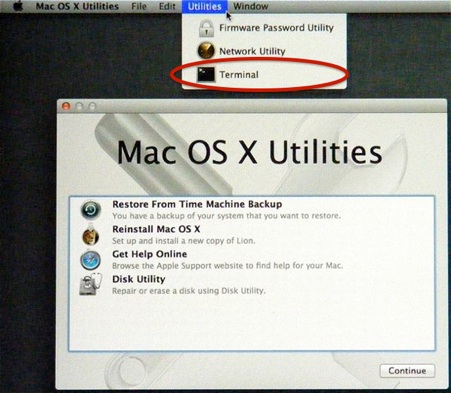 |
| Recovery Mode-Reset Apple Mac OS X Root or admin password |
Go to the Utilites menu and select Terminal.
| Image may be NSFW. Clik here to view. 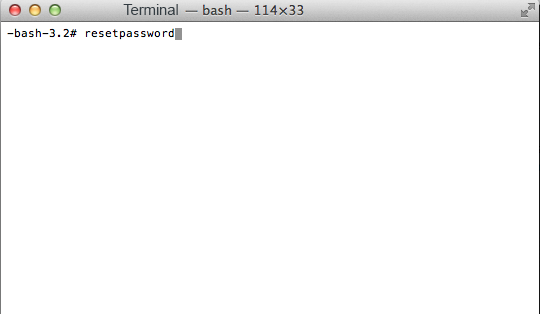 |
| Reset Apple Mac OS X Root or admin password |
At the prompt type ‘resetpassword’ and hit Enter/Return Key.
This launches a new Reset Password screen, Where you can select the Volume Hard Drive, containing the user account.select the Volume Hard Drive in the top part of the window pane, then select the user account from drop down list and then Type the New password for this account and confirm the password by typing again, and click save, you get a confirmation screen and details about the keychain account.
| Image may be NSFW. Clik here to view.  |
| Reset Apple Mac OS X Root or admin password |
| Image may be NSFW. Clik here to view. 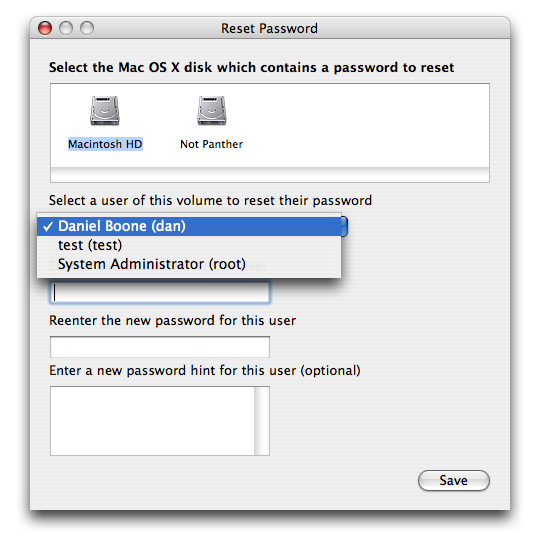 |
| Reset Apple Mac OS X Root or admin password |
Note: Do not click on the Reset button at the bottom because that is used to reset permission and access control list of all the files and folder in selected user's home directory.If you by mistake click on that its gonna take a long time to repair the permissions.
2. Use Your Apple ID to Reset Password
Starting with 10.7 Lion, it also became possible to use your Apple ID to reset your administrator password. It’s turned on by default in the Users & Groups pane of System Preferences, but double-check to make sure.
| Image may be NSFW. Clik here to view.  |
| Reset Apple Mac OS X Root or admin password |
When this feature is active, if you enter the administrator password incorrectly at the login window three times, a popover appears with the password hint and a message saying “If you forgot your password, you can reset it using your Apple ID.” Here’s how to do that:
| Image may be NSFW. Clik here to view.  |
| Reset Apple Mac OS X Root or admin password |
| Image may be NSFW. Clik here to view.  |
| Reset Apple Mac OS X Root or admin password |
- Click the arrow icon to open the Reset Password dialog.
- Enter your Apple ID and its password, then click Reset Password to proceed.
- Enter a new administrator password, verify it, and fill in the Hint field so that you’ll get a memory trigger the next time you forget.
- Click Reset Password, and you’re done.
B. Reset Admin/Standard user password in OS X 10.6, 10.5 and 10.4
Mac OS X 10.6 and earlier did not come with Recovery partition so you will need to use the installation Disk to boot Mac from installation Media and then get to the terminal just like in recovery mode to reset password.But there are other simple methods to reset password that does not require an Installation Disk.
This only works for Apple OS X 10.6 Snow Leopard.
1: Reboot the computer and hold the command and S keys down to enter single user mode.
You will need a wired/built in keyboard, a PC one will work, the Windows key is the commnad key.
(if a lock appears and a password request, there is a firmware password, you have to know it or take it to Apple to fix it)
| Image may be NSFW. Clik here to view. 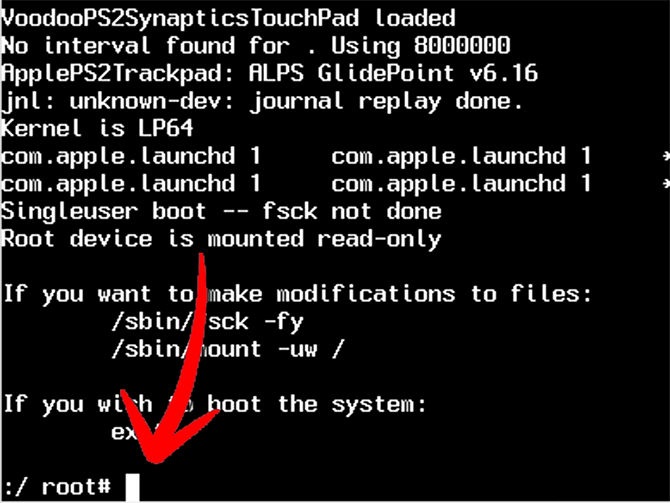 |
| Reset Apple Mac OS X Root or admin password |
2: When you get control, type fsck -fy and press enter, it will take a bit to finish
3: Next type mount -uw / (there is a space before and after -uw) this mounts the drive
| Image may be NSFW. Clik here to view. 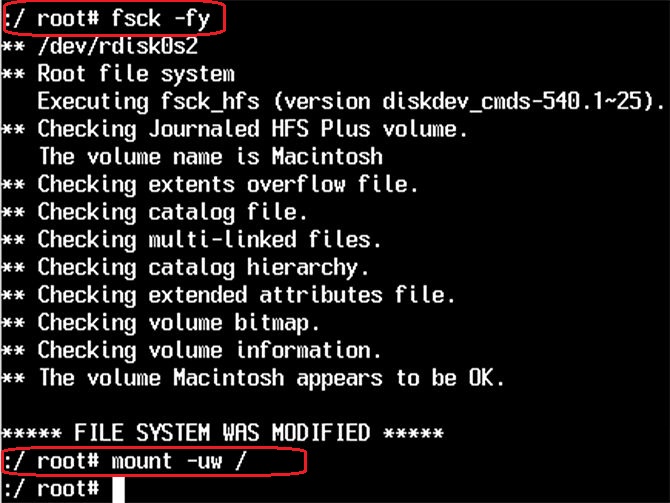 |
| Reset Apple Mac OS X Root or admin password |
4: Next type ls /Users this will list the Users on the machine so you can get the name of the user whom you want to reset the password for.
| Image may be NSFW. Clik here to view. 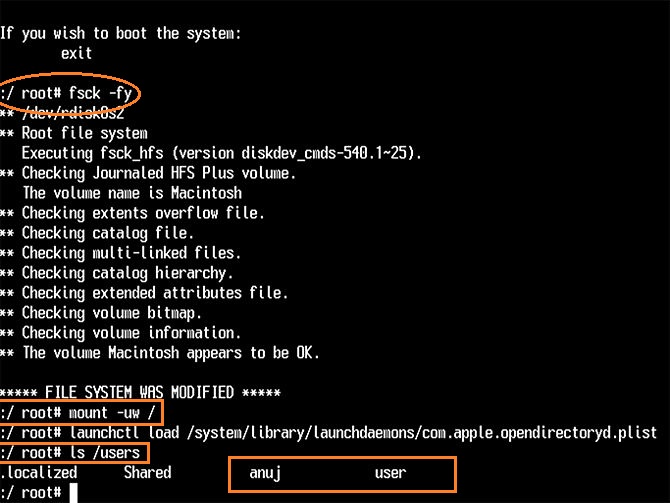 |
| Reset Apple Mac OS X Root or admin password |
5: Next type passwd username (where username is the name of the account for example to reset password of user "anuj" type passwd anuj)
6: Enter the new password twice, you won't see anything.
7: Then type command "Exit" or "Reboot" and hit enter to restart the Mac.
8. After you restart and login you will be getting a message related to Keychain so you could create a new key chain here.
To read this complete article you can refer to this post http://bookingtohosting.blogspot.com/2015/07/reset-apple-mac-os-x-root-or-admin.html